PinballFXLauncher
A Launch Autohotkey script for pinball FX that adds per table launching support. Plus a collection of media images like docklet wheel, Table and backglass images that work with the script
Project maintained by joyrider3774 Hosted on GitHub Pages — Theme by mattgraham
Pinball FX Launcher
Warning THIS IS DEPRECATED PINBALL FX SUPPORTS DIRECT LAUNCH NOW !!! SEE THIS URL https://www.pinballfx.com/?page_id=7754, You can still use the media, I have renamed all media to the names the game uses (so a numeric value filename)
Media Preview:
EVERYTHING BELOW IS DEPRECATED see https://www.pinballfx.com/?page_id=7754
A Launch Autohotkey script for pinball FX that adds per table launching support. Plus a collection of docklet wheel images that go with it
Warning It seems the order the tables appear in the game can vary between users even on the same platform and they are definatly different between multiple platforms like for example steam and epic. So i will only add the new tables to the script and update the table databases for easy import and adapt the script to my positions. This means you will have to modify the positions inside the autohotkey script yourself, based on how the tables appear in your install of the game when having a specific group selected! They might also change with each update that Zen releases!
Release / Help Video
Script install / usage instructions (see this first)
Pinup Popper install instructions
Usage
Compile To Exe (check video above) then use these commands
For Epic Games game version:
LaunchPinballFX.exe [TableName] [Mode]
For Steam game version:
LaunchPinballFX.exe Steam [TableName] [Mode]
Where [TableName] is the name of the table and [Mode] the game mode to play
Game Modes
You can use any of the listed game mode values below for the [Mode] Parameter
- Classic
- Pro
- Arcade
- Hotseat2
- Hotseat3
- Hotseat4
- Practice
- Distance
- Time
- 1Ball
- Flips
Pro mode is only available on Williams tables, if you select Pro Mode on another table it will use Classic Mode. Daily Free Tables will also always start classic mode as when you don’t own the tables only classic mode is availble. If you don’t Specify the game mode, it will always use classic mode
Table Names
You can use any of the listed Table Name values below for the [TableName] Parameter
Zen Original Tables
- TblAdventureLand
- TblBioLab
- TblCastleStorm
- TblCurseOfTheMummy
- TblGrimTales
- TblSorcerersLair
- TblPasha
- TblPinballNoir
- TblRome
- TblSecretsOfTheDeep
- TblSkyPirates
- TblSonOfZeus
- TblWildWest
- TblWrathOfTheElderGods
Bace Yourself Pinball Tables
- TblCryptOfTheNecroDancer
DreamWorks Tables
- TblDragonsPinball
- TblKungFuPandaPinball
- TblTrollsPinball
Hasbro Tables
- TblMyLittlePony
Legendary Tables
- TblGodzilla
- TblGodzillaVsKong
- TblKong
Gearbox Tables
- TblBorderlands
- TblBrotherInArms
- TblHomeWorld
Marvel Tables
- TblMVAntman
- TblMVAvengers
- TblMVAvengersAgeOfUltron
- TblMVBlade
- TblMVCaptainAmerica
- TblMVCivilWar
- TblMVDeadPool
- TblMVDrStrange
- TblMVFantasticFour
- TblMVFearItself
- TblMVGhostRider
- TblMVGuardiansOfTheGalaxy
- TblMVInfinityGauntlet
- TblMVIronMan
- TblMVMoonKnight
- TblMVSpiderMan
- TblMVThor
- TblMVVenom
- TblMVWolverine
- TblMVWomenOfPowerAForce
- TblMVWomenOfPowerChampions
- TblMVXMen
- TblMVWorldWarHulk
Paramount Tables
- TblWorldWarZ
Peanuts Tables
- TblSnoopyPinball
Star Wars Tables
- TblSWAhchToIsland
- TblSWBattleOfMimban
- TblSWBobaFett
- TblSWCalrissianChronicles
- TblSWClassicCollectibles
- TblSWCloneWars
- TblSWDarthVader
- TblSWDroids
- TblSWEmpireStrikesBack
- TblSWForceAwakens
- TblSWHanSolo
- TblSWMandalorian
- TblSWMastersOfTheForce
- TblSWMightOfTheFirstOrder
- TblSWNewHope
- TblSWRebels
- TblSWReturnOfTheJedi
- TblSWRogueOne
- TblSWSolo
- TblSWStarfighterAssault
- TblSWTheLastJedi
Universal Tables
- TblBackToTheFuture
- TblET
- TblJaws
- TblJurassicParkPinball
- TblJurassicParkPinballMayhem
- TblJurassicWorld
Williams Tables
- TblArabianNights
- TblAttackFromMars
- TblBlackRose
- TblChampionPub
- TblCirqusVoltaire
- TblCreatureOfTheBlackLagoon
- TblDrDude
- TblFishTales
- TblFunHouse
- TblHurricane
- TblIndianaJones
- TblJunkYard
- TblMedievalMadness
- TblMonsterBash
- TblNoGoodGofers
- TblPartyZone
- TblRoadShow
- TblSafeCracker
- TblSpaceStation
- TblSwordsOfFury
- TblTheAddamsFamily
- TblTheGetAway
- TblTheMachineBrideOfPinBot
- TblTheatreOfMagic
- TblTwilightZone
- TblWhiteWater
- TblWorldCupSoccer
Nickelodeon Tables
- TblGarfieldPinball
Cabinet setup pinball X
Pinball X Settings
compile the provided script to an EXE and make sure it’s working then use these settings:
Epic
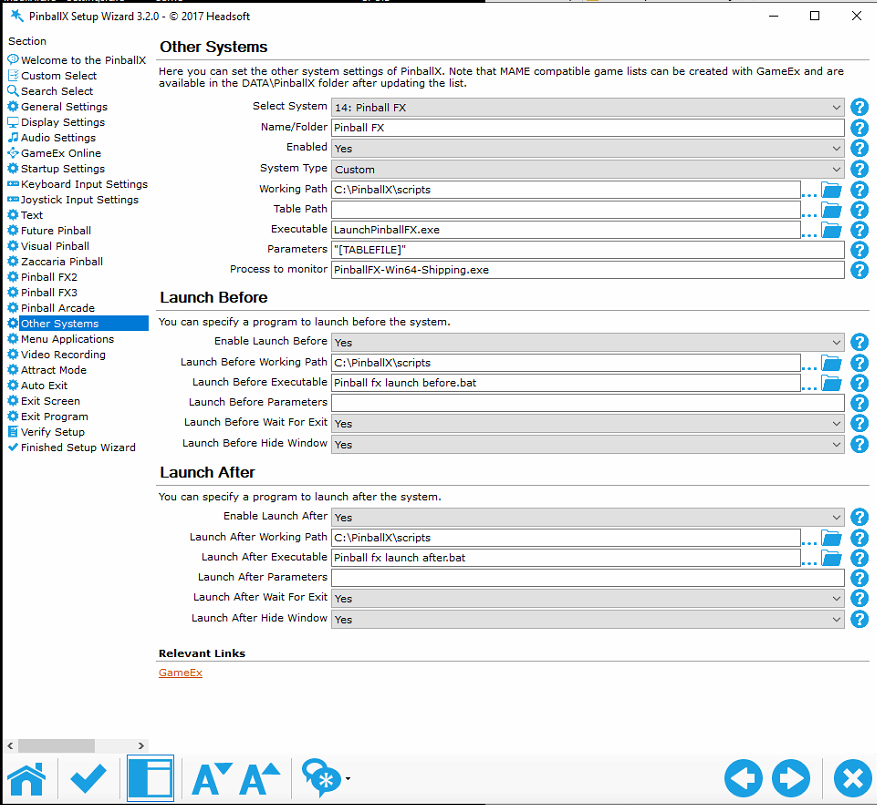
Steam
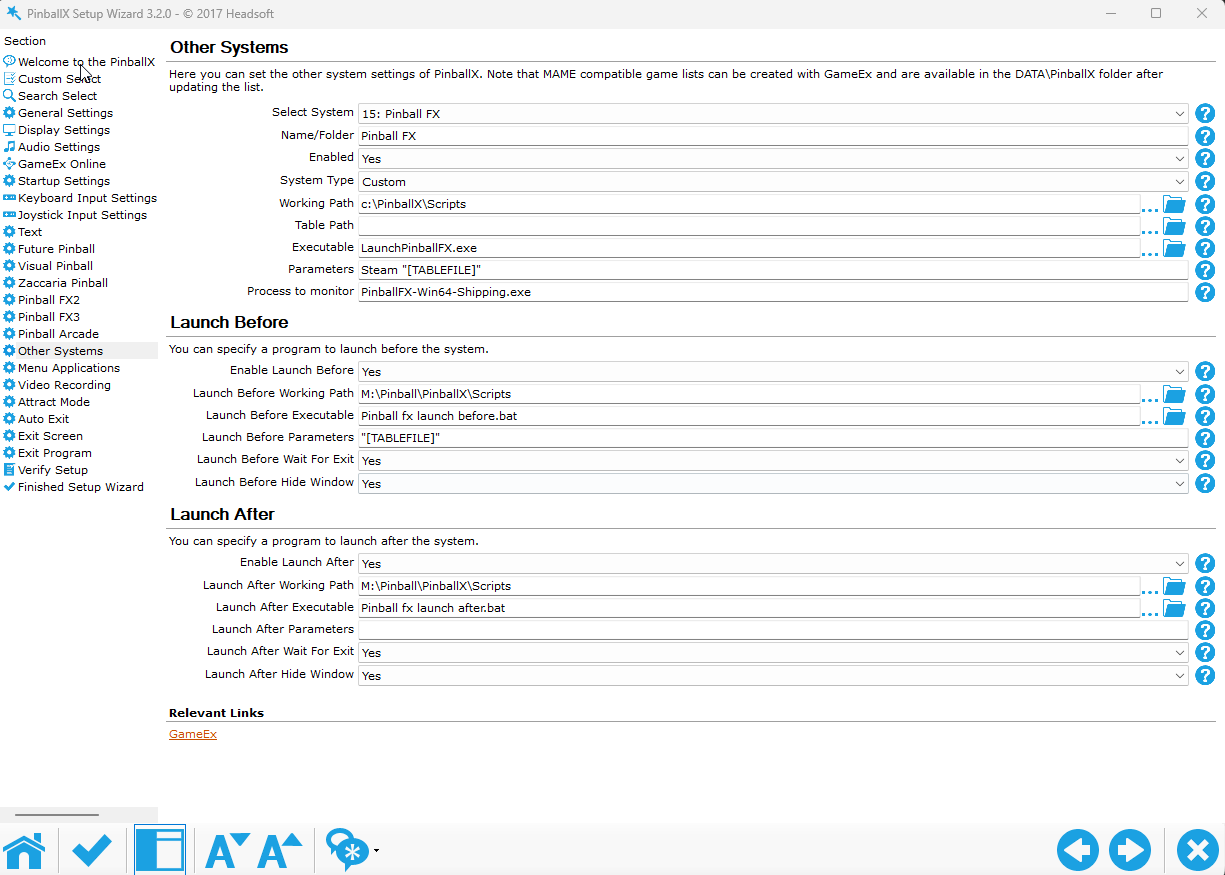
Launch before & After script
Warning These are no longer needed, you can rotate the playfield inside the game now! They are only kept for reference in case someone wants to rotate the screen externally!
You will need a launch before to run some program to rotate your screen to portrait mode. I personally use irotate
Launch before (bat):
powershell -Command "Start-Process 'irotate.exe' '/2:rotate=90 /exit' -Verb runAs -WorkingDirectory 'C:\Program Files (x86)\iRotate\'"
Launch After (bat):
powershell -Command "Start-Process 'irotate.exe' '/2:rotate=0 /exit' -Verb runAs -WorkingDirectory 'C:\Program Files (x86)\iRotate\'"
Cabinet setup pinball X using my Launcher app

You can also use my pinball launcher app (Epic) or pinball launcher app (Steam) with a specific ini file for this launch script to select all the new game modes more easily if your frontend does not support selecting these by default. I think pinup popper does have these options, but pinball x/y does not.
Cabinet setup Pinup Popper
Popper Settings
compile the provided script to an EXE and make sure it’s working then add a new emulator using these settings and import the games from exported game list i made (Use right click save as)
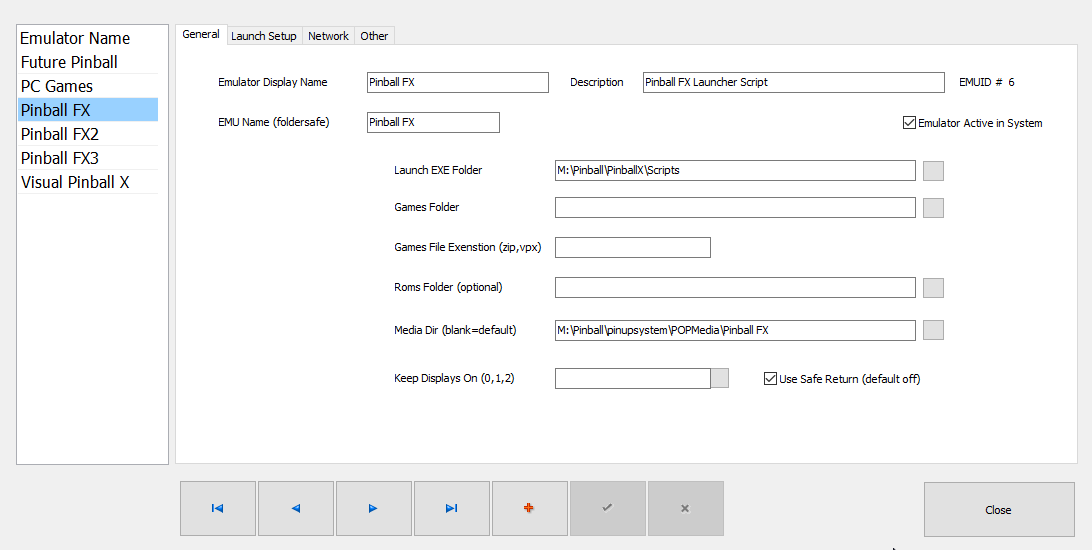
Launch Script
@echo off
REM You can rotate your screen inside the game now lines below are no longer needed!
REM Change /device 1 to your device id for your playfield screen
REM START "" "[STARTDIR]Launch\display.exe" /device 1 /rotate 90
timeout 2
REM backglass Videos from popper seems to stop playing sometimes when activating cabinet mode in the game
REM so this is a workaround to using ffplay.exe from ffmpeg to replay the videos, ffplay seems unaffected
REM by this problem so replaying the videos through that will work
REM Remove REM below and make sure you have ffplay.exe in the launch directory and have adapted position
REM settings for your backglass position
REM start /min "" "[STARTDIR]Launch\ffplay.exe" -left 1080 -top 0 -x 1920 -y 1080 -alwaysontop -noborder -loop 0 "[MEDIADIR]backglass\[GAMENAME].mp4"
REM if you prefer classic mode also for williams tables set PRO on Next line below to Classic
SET ALTPARAM=Pro
if "[ALTMODE]"=="Classic" (SET ALTPARAM=Classic )
if "[ALTMODE]"=="Pro" (SET ALTPARAM=Pro )
if "[ALTMODE]"=="Arcade" (SET ALTPARAM=Arcade )
if "[ALTMODE]"=="Hotseat2" (SET ALTPARAM=Hotseat2 )
if "[ALTMODE]"=="Hotseat3" (SET ALTPARAM=Hotseat3 )
if "[ALTMODE]"=="Hotseat4" (SET ALTPARAM=Hotseat4 )
if "[ALTMODE]"=="1Ball" (SET ALTPARAM=1Ball )
if "[ALTMODE]"=="Time" (SET ALTPARAM=Time )
if "[ALTMODE]"=="Distance" (SET ALTPARAM=Distance )
if "[ALTMODE]"=="Flips" (SET ALTPARAM=Flips )
if "[ALTMODE]"=="Practice" (SET ALTPARAM=Practice )
REM for steam version (default)
START "" "[DIREMU]\LaunchPinballFX.exe" Steam [GAMENAME] %ALTPARAM%
REM For Epic Games Version remove REM from command below and put a REM before the command above
REM START "" "[DIREMU]\LaunchPinballFX.exe" [GAMENAME] %ALTPARAM%
timeout 5
START "" "[STARTDIR]Launch\VPXSTARTER.exe" 10 10 60 "PinballFX"
Close Script
REM you can change the rotation inside the game now line below is no longer needed
REM START "" "[STARTDIR]Launch\display.exe" /device 1 /rotate 0
timeout 2
"[STARTDIR]LAUNCH\PUPCLOSER.EXE" WINTIT "PinballFX" 5 1
timeout 1
taskkill /f /im epicgameslauncher.exe
taskkill /f /IM ffplay.exe
Credits:
- stang-retro geradg: Adding tags and manufactors to pinup popper database as well as playtesting the script in pinup popper
- Docklet logo’s are taken randomly from internet and what i had on my pinball cabinet for pinball FX3
- Docklet images themselves mostly come from the backglasses from this dropbox link
- Docklet template comes from pinball x forums from the zaccaria docklet wheel topic
- Tarcisio wheel image used template from NailBuster
- script uses eval function made by Pulover [Rodolfo U. Batista] and by Uberi (ExprEval())
- Table Images i made myself using the screenshot function from Pinball X
- Backglass images were initially taken from this dropbox link
- Certain backglasses are intially made by “TheTrainGoes” see his github here
- Certain backglasses are from promotional images from Zen Studios.
- I Edited certain backglasses, i tried to either remove PFX2/3 logos or replace it with a pinball FX Logo
- On certain other backglasses i added a “Table” logo as i prefer to see the table names in the backglasses.
- a samurai’s vengance and verne’s mysterious island backglasses taken from this reddit post



